Many worksheet sections use grids for data entry. The orientation of most worksheet grids is horizontal, meaning records are arranged horizontally in rows. The horizontal grid's editing and navigation tools apply to rows. For example, the Add button adds a row and the right navigation arrow moves your cursor to the next row.
A smaller number of grids have records that are arranged vertically in columns, such as the Basic Data worksheet's Dependents section in an Individual tax return. For vertical grids, the editing and navigation tools apply to columns. For example, the Add button adds a column and the right navigation arrow moves your cursor to the next column.
Summary Grids
Summary grids are horizontal grids that consolidate repeating detailed data in a summarized view. Each row in a summary grid represents a record and links to a separate Detail worksheet. Examples of multiple occurring records are Schedule C, E, and F entities or non-entities like Interest, Dividend, and Depreciation. You can enter repeating data at the detail level, such as state and city Wages and Salaries information, and then display the data at the summary level.
At the bottom of each Summary grid, the total of all entries in numeric columns display.
To display a Detail worksheet from a Summary grid, select a row and click in the grid navigation bar.
in the grid navigation bar.
To close the Detail worksheet and return to the Summary grid, click , located in the top-left corner of the worksheet.
, located in the top-left corner of the worksheet.
Importing and Exporting Data
The Import into Worksheet Grid wizard will assist you with importing data from a Microsoft® Excel® spreadsheet to a worksheet grid. To open the wizard, click in the grid navigation bar. The wizard allows you to select the spreadsheet you want to import, and to choose a default template or customize a template of your own. Templates you create can be saved for future use. The data is validated prior to being imported, giving you the opportunity to review the status and make corrections, if needed. For specific instructions, see Importing Data Into Worksheet Grids.
in the grid navigation bar. The wizard allows you to select the spreadsheet you want to import, and to choose a default template or customize a template of your own. Templates you create can be saved for future use. The data is validated prior to being imported, giving you the opportunity to review the status and make corrections, if needed. For specific instructions, see Importing Data Into Worksheet Grids.
The export function allows you to export data from a grid to a Microsoft® Excel® spreadsheet or to create a blank sample of a grid as a spreadsheet. To make this selection, click in the grid navigation bar. For specific instructions, see Exporting Data From Worksheet Grids.
in the grid navigation bar. For specific instructions, see Exporting Data From Worksheet Grids.
Pasting Data into a Grid
Beginning with tax year 2014, you can use the Paste button, , in the grid button bar to paste data from other files into a grid. To paste multiple fields of data into a grid, you can right-click the first cell in the grid where you want to paste data, and then select Paste Special. Tax validates the data, and then displays a preview window where you can review the data before completing the paste. You have the option to fix errors before completing the paste. See Copying and Pasting Data into a Worksheet Grid for detailed information about this feature.
, in the grid button bar to paste data from other files into a grid. To paste multiple fields of data into a grid, you can right-click the first cell in the grid where you want to paste data, and then select Paste Special. Tax validates the data, and then displays a preview window where you can review the data before completing the paste. You have the option to fix errors before completing the paste. See Copying and Pasting Data into a Worksheet Grid for detailed information about this feature.
Resizing Rows and Columns
Using standard grid controls, you can manually change row height and column width. You can also select a row or column divider to change the size to fit the content automatically.
Other Tools
In addition to the Detail, Import/Export, and Paste features, you can use the commands located in the navigation bar of each horizontal and vertical grid.
| Component | Description |
|---|---|
|
Find |
Displays the list of records in a grid, offering an easier way to select and locate a specific record. You can also enter a value to locate a record in the list. |
| Paging controls | |
| Note: The following paging controls display only for tax years 2012 and higher, and for grids with the number of rows times the number of columns exceeding 20,000 fields. Paging does not apply to TaxTransfer grids or grids with multiple sections. | |

|
Displays the first page of records. |

|
Displays the previous page. |
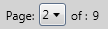
|
Displays the page number selected from the list. |

|
Displays the next page. |

|
Displays the last page of records. |
| Navigation arrows | |
| Note: The following navigation arrows display in all grids that do not have paging controls. | |
|
|
Moves your cursor to the first, previous, next, or last record in a grid. |
|
Add
|
Adds a row or column, depending on the grid orientation, after the last record. |
|
Insert
|
Inserts a row or column, depending on the grid orientation, before the selected record. |
|
Delete
|
Deletes the selected row or column, depending on the grid orientation. |








